Windows Data Recovery Software Toolbar
The description of Windows Data Recovery Software Toolbar buttons are as follows:
Save Log
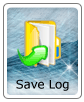
'Save Log' option helps you to save recovery results in a log file. DDR (Professional) Recovery Software save recovery results to ‘.DPR’ file. You can use this option with following steps as follows - Click 'Save Log' Button , then Save As. Type a suitable name and click Save button.
Load Log
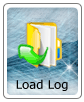
'Load Log' option allows you to load the recovery results. In DDR - Professional Data Recovery load recovery results saved in ‘.DPR’ file. Click 'Load Log' Button. A Dialogue box will appear to ask for selecting the log file from saved location. Browse '.DPR' file and click Open Button to load the saved recovery results.
Save Data
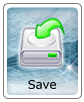
Select the recovered data files. Click on 'Save Data' button, A dialog box will appear and ask user to browse the location where data files and directory has to be saved. Select the location and click OK button.
You may also like other software
 Data Recovery Software
Data Recovery Software
 Database Converter
Database Converter
- MSSQL to MySQL Database Converter
- MySQL to MS Access Database Converter
- Oracle to MySQL Database Converter
- MySQL to MSSQL Database Converter
- MS Excel to MySQL Database Converter
- MySQL to Oracle Database Converter
- MS Access to MySQL Database Converter
- MySQL to MS Excel Database Converter
- Excel Converter Software
- Excel to Phonebook Converter
- Excel to vCard Converter
- Excel to Windows Contacts Converter



