Save Recovered Data
Save Data
- Select the recovered data files from left panel.
- Click on 'Save Data' button, window dialog box appear and ask user to browse the location where data files and directory has to be saved.
- Select the location and click on OK button.
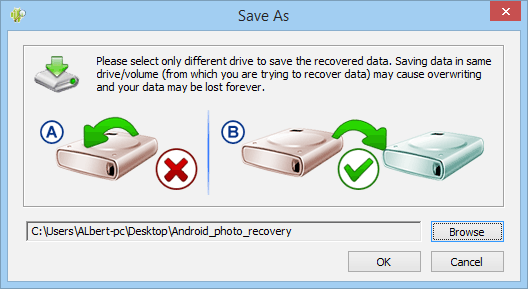
You have to select only different destination drive to save the recovered data. Saving data in same drive/volume may cause overwriting and your data may lost forever.
Saving Selected Data
Software starts saving the recovered files on selected destination path as shown in following screen.
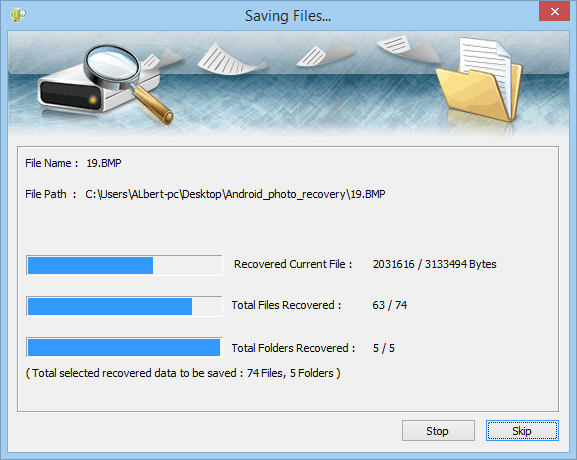
Introduction
-
 About Data Recovery Software
About Data Recovery Software
-
 How To Use Documentation
How To Use Documentation
-
 Why Pro Data Doctor
Why Pro Data Doctor
-
 Information About Windows Data Recovery Software
Information About Windows Data Recovery Software
-
 Information About NTFS Data Recovery Software
Information About NTFS Data Recovery Software
-
 Information About FAT Data Recovery Software
Information About FAT Data Recovery Software
-
 Information About USB Drive/Pen Drive Data Recovery Software
Information About USB Drive/Pen Drive Data Recovery Software
-
 Information About Removable Media Data Recovery Software
Information About Removable Media Data Recovery Software
-
 Information About Memory Card Data Recovery Software
Information About Memory Card Data Recovery Software
-
 Information About Digital Camera Data Recovery Software
Information About Digital Camera Data Recovery Software
-
 Information About Digital Pictures Recovery Software
Information About Digital Pictures Recovery Software
-
 Information About Sim Card Data Recovery Software
Information About Sim Card Data Recovery Software
Common Features Of Data Recovery
You may also like other software
 Data Recovery Software
Data Recovery Software
 Database Converter
Database Converter
- MSSQL to MySQL Database Converter
- MySQL to MS Access Database Converter
- Oracle to MySQL Database Converter
- MySQL to MSSQL Database Converter
- MS Excel to MySQL Database Converter
- MySQL to Oracle Database Converter
- MS Access to MySQL Database Converter
- MySQL to MS Excel Database Converter
- Excel Converter Software
- Excel to Phonebook Converter
- Excel to vCard Converter
- Excel to Windows Contacts Converter

