Searching Criteria
Once completing the searching process, the recovered files and folders wiil be displayed as shown in the following screen :
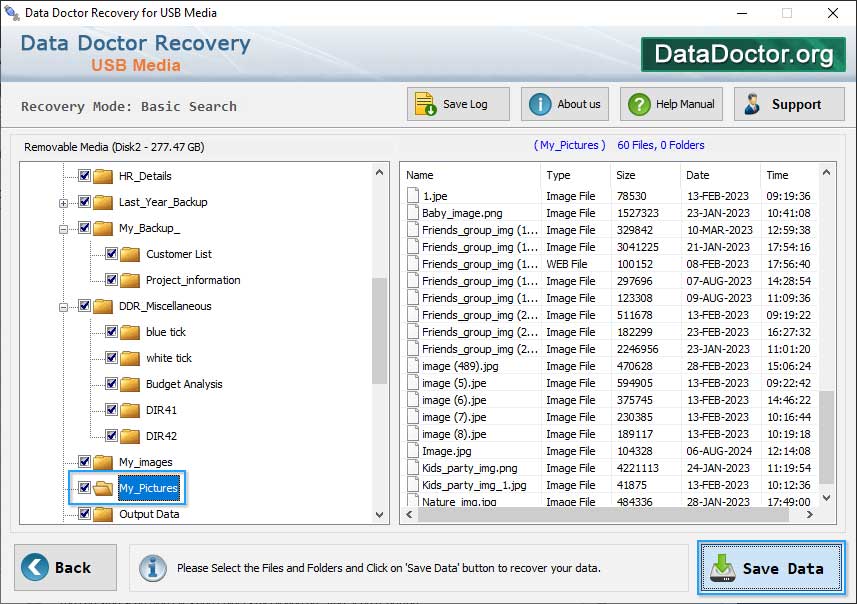
After scanning, search result will be displayed in the tree structure. Now, you can view the recovered details with the Name, Type, Size, Date, Time parameters as shown in the right Panel.
Now you can select files and folders from left panel directories tree and click on 'Save Data' button to save recovered data.
Signature Search
Another Searching Mode is 'Signature Search' Mode.
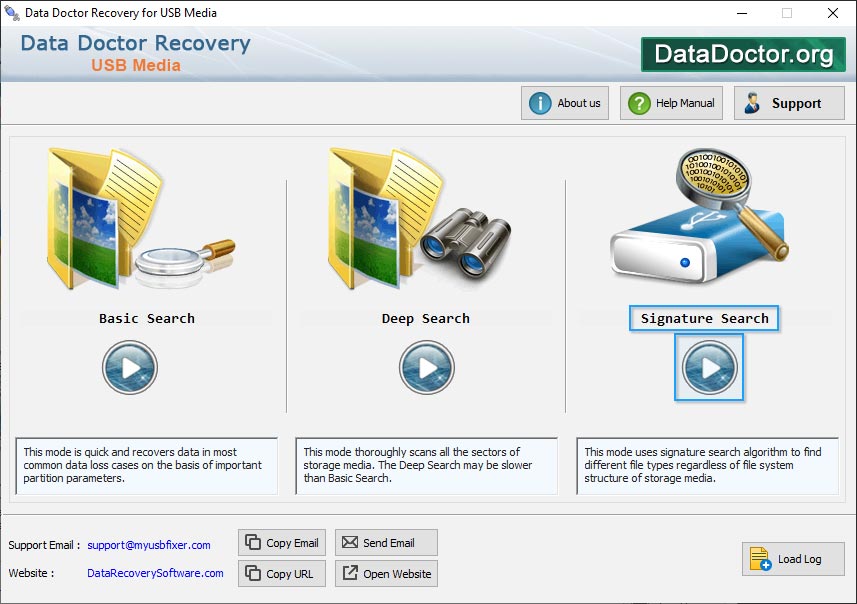
If you want to search lost or missing data using Signature Search, then select 'Signature Search' mode to scan data in the "entire storage of selected disk or drive".
Introduction
Common Features Of Data Recovery
You may also like other software
 Data Recovery Software
Data Recovery Software
 Database Converter
Database Converter
- MSSQL to MySQL Database Converter
- MySQL to MS Access Database Converter
- Oracle to MySQL Database Converter
- MySQL to MSSQL Database Converter
- MS Excel to MySQL Database Converter
- MySQL to Oracle Database Converter
- MS Access to MySQL Database Converter
- MySQL to MS Excel Database Converter
- Excel Converter Software
- Excel to Phonebook Converter
- Excel to vCard Converter
- Excel to Windows Contacts Converter



