Searching Criteria
Following screen shows that the drive is scanned for the deleted or lost files and folders -
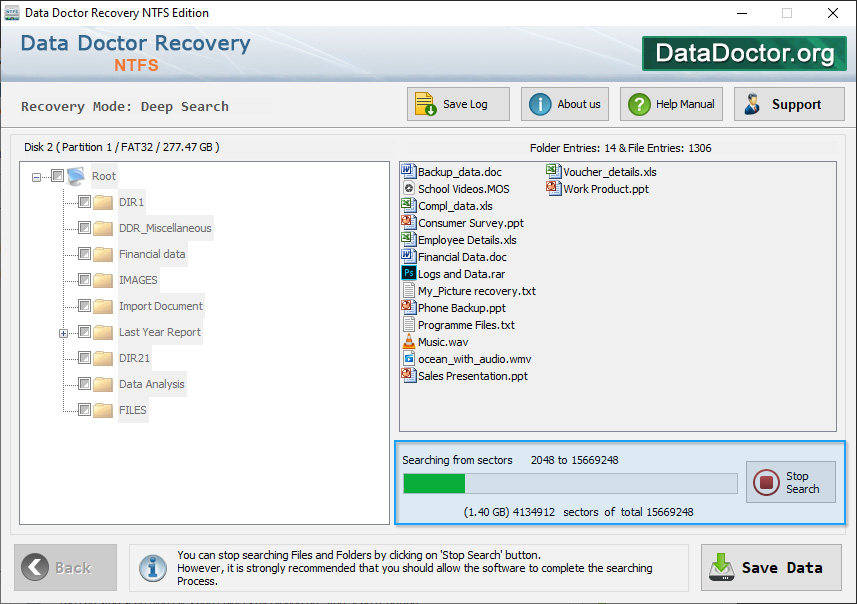
Once completing the searching process, the recovered data has been displayed as shown in the following screen :
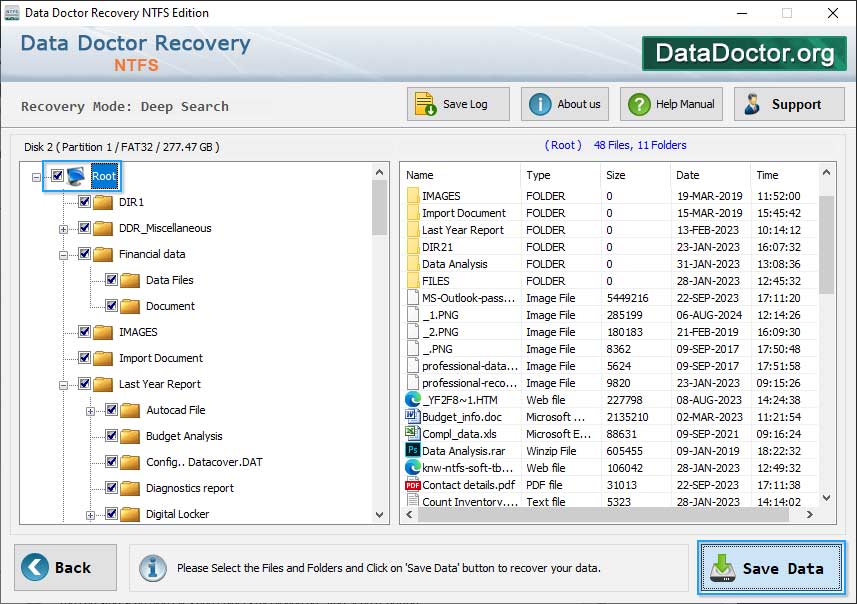
Introduction
Common Features Of Data Recovery
You may also like other software
 Data Recovery Software
Data Recovery Software
 Database Converter
Database Converter
- MSSQL to MySQL Database Converter
- MySQL to MS Access Database Converter
- Oracle to MySQL Database Converter
- MySQL to MSSQL Database Converter
- MS Excel to MySQL Database Converter
- MySQL to Oracle Database Converter
- MS Access to MySQL Database Converter
- MySQL to MS Excel Database Converter
- Excel Converter Software
- Excel to Phonebook Converter
- Excel to vCard Converter
- Excel to Windows Contacts Converter



